
ZipApp guide to downloading and running new Windows 8 Phone apps
ZipApp guide to downloading & running new Windows 8 Phone apps
1. Login to your ZipApp account, and select your user account
2. Under 'BETA FEATURES' heading select "Enable Windows Phone Support" button
3. Under "You Applications" choose "Download Phone"
4. Extract the downloaded zip file and open the 'ZipAppPhone.csproj' project file in Visual Studio.
5. Because you have downloaded the project from the internet you will have to unblock packages...
There are currently three packages you will need to Unblock for Windows Phone 8 ZipApp projects:
YOUR_PROJECT\packages\Newtonsoft.Json.5.0.3\lib\portable-net45+wp80+win8packages\Newtonsoft.Json.dll
YOUR_PROJECT\packages\WPtoolkit.4.2012.10.30\lib\wp8\Microsoft.Phone.Controls.Toolkit.dll
YOUR_PROJECT\packages\Facebook.6.4.0\lib\wp8\Facebook.dll
In Windows 8 desktop:
Right-Click the dll file > Select 'Properties' > Click 'Unblock' > 'Apply'
6. In Visual Studio:
BUILD > Clean Solution
BUILD > Build Solution
(NB: The Phone.Controls/Toolkit errors disappear upon closing solution and then reopening the solution)
7. Run 'Emulator WVGA 512MB'
DEBUG > Start Debugging
Answer

If you are creating many apps you may want to take a copy of the packages folder after unblocking the dlls. When you download and extract a new phone app replace the packages folder with the packages folder than already has the dlls unblocked. A quick fix which is useful if you are making more than a couple of apps.
Customer support service by UserEcho

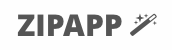

We should move this to documentation